Auto-Type
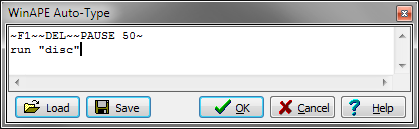
The WinAPE Auto-Type feature allows text to be automatically typed into the emulator. The text is free format text with control keys represented by the ~ character. The available control keys are as follows:
| ~COPY~ | The COPY key |
| ~CONTROL~ | The CONTROL key |
| ~CLR~ | The CLR key |
| ~CAPS LOCK~ | The CAPS LOCK key |
| ~DEL~ | The DEL key |
| ~DECIMAL~ or ~DOT~ | The . key on the numeric keypad |
| ~DOWN~ | The down cursor key |
| ~ENTER~ | The ENTER key on the numeric keypad |
| ~ESC~ | The ESC key |
| ~FIRE~ or ~FIRE1~ | The joystick FIRE button |
| ~FIRE2~ | The second joystick FIRE button |
| ~FIRE3~ | The third joystick FIRE button |
| ~JOY LEFT~ | Left on the joystick |
| ~JOY RIGHT~ | Right on the joystick |
| ~JOY UP~ | Up on the joystick |
| ~JOY DOWN~ | Down on the joystick |
| ~LEFT~ | The left cursor key |
| ~RIGHT~ | The right cursor key |
| ~RETURN~ | The RETURN key |
| ~SHIFT~ | The SHIFT key |
| ~SPACE~ | The SPACE bar |
| ~TAB~ | The TAB key |
| ~UP~ | The up cursor key |
Two tilde (~) characters together will produce a single tilde character.
Keys can be set as pressed using ~+key~, for example ~+A~ will hold down the A key. To release a previously held key use ~-key~, for example ~-A~.
There is also a special command to pause typing, ~PAUSE n~, where n is the number of frames to pause (at 50 frames per second). For example ~PAUSE 50~ will pause for one second.
The script shown in the screen shot above will press F1 on the numeric keypad (to get past the Amstrad Plus BASIC/Burning Rubber prompt), delete the 1 typed if the emulator was already at the BASIC prompt, wait for the BASIC Ready prompt (for 50 frames), type the RETURN key, then type run “disc” followed by RETURN again.
The Auto-Type feature is also available using Paste from the File menu, or by pressing CTRL+F11.