Comparing Memory Regions
From the memory dump pane of the debugger, it is possible to select a region of memory, then compare that region with either another region of memory or a file.
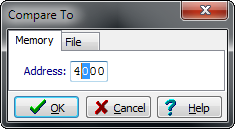
Simply select the region you want to compare, then from the right-click menu select Compare Memory and enter the address with which to compare the selected region.
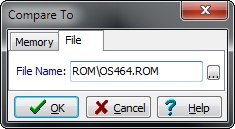
Select the region you want to compare in the memory dump pane, then from the right-click menu select Compare Memory and select the File tab. Enter a filename or click the ... button to select one.
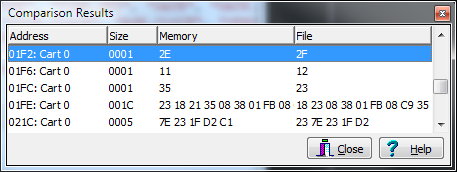
The Comparison Results screen will show all areas of memory which are different, the size of the difference, and the data at each location.