Display Settings
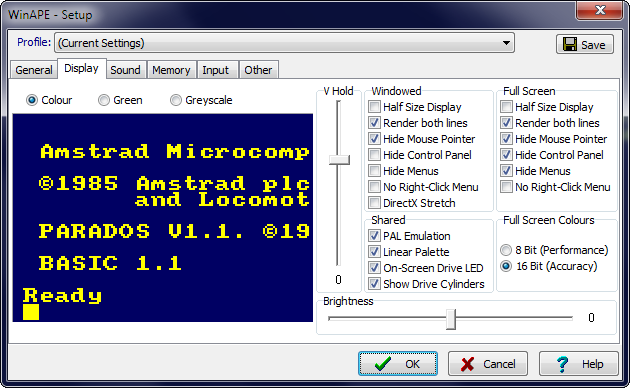
The Display section allows various display options to be set.
The Colour, Green and Greyscale options select the type of monitor to be emulated.
V Hold allows the vertical hold of the monitor emulation to be changed. Many demos, and some games use CRTC settings which vary the number of lines in a frame. These may cause the screen to roll (as with a TV). Adjust this setting to stop the screen rolling.
Brightness allows the monitor brightness to be adjusted.
Options
A number of options can now be specified separately for Windowed and Full Screen modes. This makes it easier to have one set up for general use (eg. Developing or debugging in Windowed mode) and another for a better experience when in Full Screen mode (eg. Hide everything in Full Screen to make for a more realistic experience when playing games).
Half Size Display sets the output display to 384 x 270 pixels. This is half the normal horizontal resolution of a real CPC, but may be the best option to use if you're having performance problems. This mode also produces a better output (using anti-aliasing) when producing AVIs which use the CPC's MODE 2 graphics mode if the AVI is also not full size.
Render both lines determines if every second pixel row is rendered in full size mode. Performance may be better if only every second pixel row is rendered, and many users think this appears more like a real CPC. No display information is lost since a normal CPC pixel takes two rows to display.
Hide Mouse Pointer allows the Windows mouse pointer to be hidden when the mouse is over the emulation display.
Hide Control Panel hides the control panel at the bottom of the display which normally contains buttons and emulation performance information.
Hide Menus hides the menus at the top of the main emulator window.
No Right-Click Menu disables the right-click mouse menu which normally appears when the right mouse button is clicked on the emulator display. This is useful when running programs that use the mouse (eg. SymbOS).
DirectX Stretch determines if the DirectX API's are used to render both pixel lines by stretching the image. This may provide the best rendering performance when Render both pixel lines is selected. The DirectX Stretch mode also allows the emulator window to be stretched to any size or aspect ratio when running in Windowed mode.
PAL Emulation Anti-aliases pixels within each scan line and displays alternate scan lines at half brightness.
Linear Palette Linear palette provides a palette with linear increments between intensity 0 and intensity 15. On a standard CPC the intensity of the half-tones is close to half that of the bright version of the colour (for example the dark blue background at boot time has an RGB value of approximately #000080, but for the Plus this value is darker, approximately #000066). Switch off the linear palette to give a more accurate representation of standard CPC colours.
Full Screen Colour Depth allows the number of colours used to be set to either 8 Bit (256 colours) or 16 bit (65536 colours). With some PC display adapters the 8 bit mode may provide better performance in full screen mode. 256 colours is not enough to display the entire Amstrad Plus palette (which is 4096 colours), so some Amstrad Plus games and programs will look better in 16 bit mode.